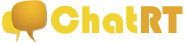
FAQ
-
- What is ChatRT?
- ChatRT is a free webcam community for adults with thousands of real amateur users from all over the world. Like other free video chat sites like Chat Roulette or Omegle, ChatRT is free to use and no registration is required. There are no gimmicks or tricks to get you to join another website that costs money, and all the features you see here are real. If there is a small instant message box popping up at the bottom of your screen, you can be sure that it's an actual user trying to contact you, and not a fake ad! Click here for a detailed list of features.
-
- What is the minimum age allowed to enter ChatRT?
- All users must be at least 18 years of age to enter and use ChatRT.
-
- Do I need to be a registered member to use ChatRT?
- No. You can watch and chat as much as you want without registering!
-
- How much does it cost to become a registered member?
- Nothing. Becoming a registered member is free!
-
- Do I need a credit card to become a registered member?
- No.
-
- What can I do on ChatRT as a guest (unregistered user)?
- You can watch and listen to audio of up to four webcams at once, get invited to one on one private chat, send one message in text chat every 10 seconds, send unlimited instant messages, use zoom and full screen mode, enter non member rooms, rate other users, view profiles, block users, see who is watching you, and search users.
-
- What can I do as a ChatRT registered member?
- As a registered member, you can do everything unregistered members can do plus: Send private chat requests to all users, even guests, reserve your nickname so noone else can use it, choose your text color in chat and use smileys, send unlimited messages in chat without delay, give to and receive Tokens from other registered members, set a permanent profile with multiple picture uploads, get rated by others with rating displayed in your profile, get fans to follow you and become a fan of other members, ability to enter Members Only chatrooms and VIP rooms, and display a custom message over your webcam.
-
- How do I watch someone's webcam?
- Click on the webcam icon next to a user's nickname or click on their nickname to see their webcam.
-
- How do I watch four webcams at once?
- Click on the 1, 2, 3, or 4 buttons next to a user's nickname to see their webcam on a smaller 1/4 screen. Button 1 will position the webcam in the top left, 2 in the top right, 3 in the bottom left, and 4 in the bottom right. You can click the 1, 2, 3, or 4 buttons of up to 4 users at once to see their webcams at the same time.
-
- How do I zoom the video on a webcam?
- Click on the Zoom button at the top of each webcam to access the full Zoom menu, which will allow you to zoom in on any part of the video.
-
- How do I change the size of the video screen?
- Click on the Resize button at the top of each webcam to change the size of that video screen. You can resize the video to 1/4 screen, larger screen, and full screen.
-
- How do I change the audio volume for a single webcam?
- Slide the volume control at the bottom of each webcam to the left or right to adjust the volume of any user. To mute the sound of any user, click on the Mute button at the top of their webcam.
-
- How do I change rooms?
- Click on the arrow next to the room name at the top to open the room menu. Then click on any room in the menu to enter that room.
-
- How do I broadcast my webcam?
- Click on the Cam Settings link below your webcam to authorize your webcam to broadcast.
-
- How do I invite someone to a private chat?
- If you are a registered member, you can invite any user whose webcam you are watching to a private chat (even guest/unregistered users) by clicking on the "Private" button over their webcam.
-
- Is it possible for me to charge Tokens for private chats so the user who invited me is billed automatically?
- Yes. If you are a registered member who has been verified, you can set a per minute Token charge for private chats by clicking "My Account", selecting the rate you want to charge in the Private Chat Charge menu, and then clicking on "Update Info". After this is done, the next time you log into the chat and someone invites you to private chat, they will be notified of the rate you charge for private chats, and given the option to accept the charges or cancel the chat invite. If you charge for private chats, every private chat invite that you receive will be from a user who has Tokens, and agrees to pay what you charge. As soon as you accept the invite, you will start receiving Tokens from the other users automatically every few seconds based on the rate you charge per minute. Please note that if you charge for private chats, you need to be invited in order for you to earn Tokens, but if you invite someone else, that private chat will be free for both of you.
-
- How do I invite someone to a private chat through email?
- If you are a registered member, you can invite anyone to a private chat through email by clicking on the "Invite" button in the top right hand corner, entering their email address and an optional message, and then clicking on the "Send" button. The person you invited will then get an email with a link which will connect them to you in a private video chat room similar to Chatroulette or Omegle.
-
- How do I send an instant message to someone?
- You can send an instant message to any online user by clicking on the "Profile" button on their webcam or their gender icon in the user list. You will then see their profile page with a "Send Instant Message" button at the top next to their nickname. Click on that button to open a small instant messaging window at the bottom right wihch you can type into to send an instant message. Click on the eye icon at the top of the instant message window to see a list of all the users in that room. Please note that we treat instant messages as public chatrooms where multiple users can post messages to the same user, and where all users can see each other's messages. The owner of each instant message room has the ability to block anyone from posting messages to their room.
-
- Where can I see my rating?
- If you are a registered member, you can see your rating by clicking on the "My Account" button at the top right of the chat, or in your profile by clicking on the "My Profile" button over your webcam.
-
- How can I see profiles of other users?
- You can see any user's profile by clicking on the "Profile" button over their webcam, or on the gender icon on the left side of their nickname in the user list.
-
- How do I send Tokens to other users?
- Registered members can send Tokens to other registered members by clicking on the "Tip" button over the other user's webcam, and then clicking on the button with the amount of Tokens you wish to send.
-
- How can I see how many Tokens someone has?
- You can see how many Tokens any user has from their profile by clicking on the "Profile" button over their webcam, or on the gender icon on the left side of their nickname in the user list. Only registered members can have Tokens, and the number of Tokens each user has are shown in their bio next to their profile picture.
-
- How can I become a fan of other users so my picture shows up as a fan in their profile?
- If you are a registered member, you access the user's profile by clicking on the "Profile" button over their webcam, or on the gender icon on the left side of their nickname in the user list, and then click on the "Become A Fan" button under their profile picture. If the user is a guest/unregistered user, you will not be able to become their fan, since the "Become A Fan" button will not be there.
-
- How can I send private offline email to other users?
- If you are a registered member, you can send offline email messages to your fans (we call this "Fan Mail"). To send a message to any fan, click on the "My Account" button at the top right of the chat, then on "My Fans" tab, and then on the "Send Message" button next to any fan.
-
- How can I receive private offline email from other users?
- If you are a registered member, you can receive private offline email messages from your fans without having to reveal your real email address (we call this "Fan Mail"). If you enabled "Email Notices" in your account, you will receive an email alert each time a "Fan Mail" message is received. You can also access your messages by clicking on the "Fan Mail" tab in your account or the "@" button at the top right of the chat.
-
- How can I see and edit my profile?
- If you are a registered member, you can see your profile by clicking on the "My Profile" button over your webcam. You can edit your profile by clicking on the "Edit My Profile" button below your profile picture.
-
- What is the purpose of the short message over my webcam screen?
- A Webcam Message instantly tells other users something you want them to know without you having to repeat yourself in chat. For example, you can have your message say "Check My Profile" so people know you have more info about yourself in your profile. Remeber, the maximum length of webcam messages is 19 characters, so please try to make it short and to the point.
-
- How can I make my webcam screen clickable so it opens a link of my choice when clicked?
- If you are a registered member, click on the "My Account" button at the top right of the chat, and enter your link at the top. After you save changes, other users will be able to click on your webcam, and visit your link. You can see your link by relogging, and hovering your mouse over your own webcam.
-
- How can I block users from seeing my webcam and my messages in chat?
- You can block users by clicking on the "X" button next to the nickname of the user you would like to block, and then clicking on the "Block" button. Once blocked, the user will not be able to see you in the user list or see your webcam and messages in chat. You will also not be able to see users you have blocked anywhere. User blocks last for as long as you are logged in, and clear after you log out.
-
- How can I see only females in my user list?
- Gender filter checkboxes are located above the user list at right, directly below the search box. You can filter out users by gender when you uncheck the corresponding gender filter checkbox. To see that gender again, simply check the box.
-
- How can I search for users by their nickname?
- The user search box is located directoly above the user list at top right. To search for any user by nickname, simply type the nickname in the search box.
-
- How do I change rooms?
- To change rooms, click on the down arrow next to the current room name, which will open the room menu. Click on any room in the room menu to enter it.
-
- How can I change my nickname if I am a registered member?
- If you are a registered member, you can change your nickname by clicking on the "My Account" button and scrolling to the bottom of the page. If you change your nickname, all your profile data, photos, messages, fans, and stars will be changed to the new nickname.
-
- How do I stop the text chat from autoscrolling when new messages are posted?
- To stop autoscrolling, click on the "Autoscroll" button to the right of the smileys button. To start autoscrolling again, click on the "Autoscroll" button again.
-
- How do I turn my webcam on and off?
- Click on the "Cam Settings" link below your webcam to turn your webcam on or off by authorizing its access to the chat application.
-
- How do I get Tokens?
- As a registered member, you can click on the "Buy Tokens" link at the top of your "My Account" page, or have other members give them to you. Tokens can be kept in your account, given to others, or redeemed for cash. You can receive Tokens in both public and private chat.
-
- How can I redeem my Tokens for cash?
- As a registered member, you can cash out your Tokens by clicking on the "Cash Out" link at the top of your "My Account" page. You need to be a verified member to cash out Tokens.
-
- Am I allowed to ask for or give out my personal info, like email, Skype, MSN, etc.?
- No. You will be kicked from the chat for doing this without warning.
-
- What happens if I am a male, and I log in as a female, TS, couple, or group?
- You will be permanently banned from the chat without warning.
-
- What happens if I am rude, obscene, or do something illegal while broadcasting?
- You will be kicked or permanently banned from the chat without warning.
-
- What happens if I am kicked from the site?
- Your chat sessions will end, and you will see a message telling you why you have been kicked. You will then be able to enter the chat again in about 15 minutes.
-
- What happens if I am banned from the site?
- Your chat sessions will end, and you will see a message telling you why you have been banned. As a banned user, you will not be able to enter the chat or use any of the site features for at least 30 days.
-
- How do I close and delete my account?
- To close your account, please click on "Close my account" link at the bottom of your "My Account" page.
Report Abuse
-
- Please help us keep a fun and safe environment for everyone by reporting users who violate our site rules. You can report abuse by clicking on the "X" button next to the nickname of the user you would like to report, checking "Yes" for report abuse, providing the reason for your report in the comments section, and then clicking on "Block".
Having trouble?
-
- Click here for help with commonly reported problems.